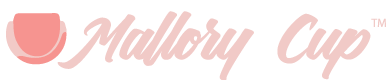Pimkie light weight jacket in beige
$56.00
By using these options in WooCommerce, you can sell services easily as well as products such as ebooks, music, etc. In this tutorial learn what a virtual and downloadable product is and how to create them. I will also show you the settings that allow you to manage your downloadable products easily.
Lastly, I will share with you some ways to extend these features and also answer the question of whether you should use WooCommerce or Easy Digital Downloads for your downloads.
When creating virtual and downloadable products, you will be using Simple Products.
This is perfect if you are selling ebooks, music or any other product that involves only a file download.
A. When creating a downloadable product you will also want to check it as virtual.
1. Downloadable Files: This is where you will put the URL of your downloadable file. First name the file so it’s recognizable to the buyer, as this will be part of their download instructions. And File URL, you have two options here. You can simply upload it to your media file and the link will be automatically added. Or you can put in a URL if you are storing it on some external site like Amazon S3 or another one.
2. Download Limit: This control how many times that single customer can download the product. As note, you can leave blank for unlimited downloads. I typically give them 2 just in case they lose their first one.
3. Download Expiry: Set a date here for the expiration of the download link. I recommend about a week, as people sometimes get busy and this gives them a bit of time. On this and the previous field they will be told about the limitations.
| color | Blue, Gray, Green, Red, Yellow |
|---|---|
| size | Large, Medium, Small |